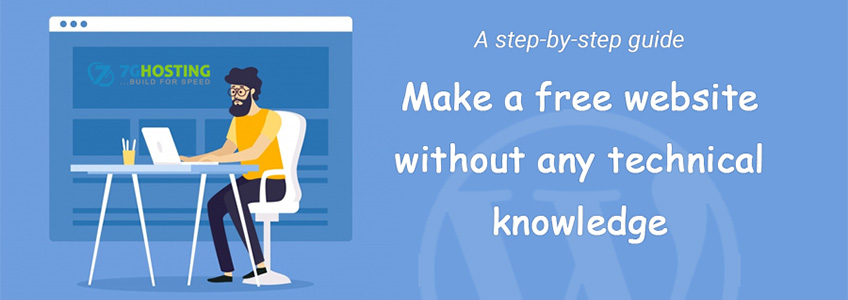
How to Create a Free Website with CMS
A step-by-step guide to creating a free website without any technical knowledge
In this article, you will learn how to make a website without any coding and how to get started with your first website in simple steps. If you get stuck at any point don’t very you can also watch the video tutorial of each step.
Now we are ready to create your website, Let’s get started…
Table of contents
- Buy a Hosting plan and book your domain name
- Set up your website through the web host
- Design your website
- Finish by adding content (pages)
Before You Start, Read This:
The first thing you need to understand is that what is the best platform to build your website on. There are hundreds of different CMS (content management systems) on the internet to choose from and choosing the right CMS is most important. You don’t want to start making your website on a CMS platform to only find out.
There are a load of free and paid site-building platforms that you could use, but these free website builders aren’t great for the long term. They will not give you full control over your website and contents even they restricted you to use their own hosting and their own sub-domain like ( yourwebsite.freewebsite.com ).
There is no rocket science to Building out a fully functioning and nicely designed website on your own. It’s very easy actually, even for the people who don’t have much experience with computers. But it depends on the website building platform which you selected to build your website.
Some website builder requires you to have a little knowledge of HTML / CSS or other coding languages like PHP, JavaScript, etc, so you really need to decide your level in terms of website building ability. If you are a beginner then you would be best to choose WordPress.org.
If you have knowledge of PHP, HTML, CSS, and JavaScript then you can also code your website from scratch, but I wouldn’t suggest it due to taking too much time to design from scratch and take lots of effort for fixing responsive and compatibility issues.
So, what should we do, Let’s take a look at the statistics of recently used CMS?
WordPress, Joomla, Drupal… etc.
CMS Comparison 2019
Below is an interactive pie chart of currently used CMS that shows the most popular website building platforms in 2019.
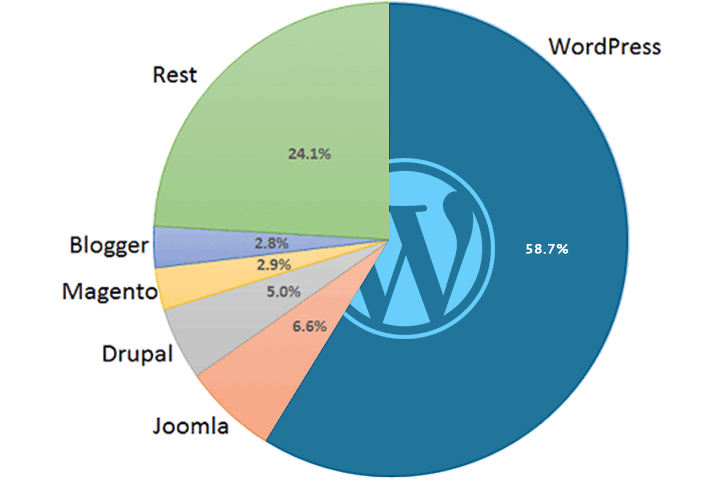
Source: https://trends.builtwith.com/cms/traffic/Entire-Internet/
As it is clear from the above graph, in 2019, the most popular content management systems or website builders is WordPress.
Why WordPress is most popular to Build a Website. Here is the answer-
1. Unlike other website builders, it’s completely free.
2. It is the easiest platform.
3. Most Secured, Updated and a large community to help you.
4. Thousands of ready-made templates and plugin.
5. Powerful, Responsive & Mobile Friendly
WordPress is the best and easiest CMS I’ve ever worked with, because it’s flexible enough to suit everyone need – small business websites, bigger organizations, online shops, Portals and so on…
But more importantly:
WordPress vs. HTML & CSS: Learning HTML from scratch may take up to 6+ months, leave CSS and PHP alone. Having a little knowledge of HTML can help you do things more quickly, but if you want to build your site within a day or two, learning HTML isn’t a wise decision.
WordPress vs. Website Builders: Almost all Website builders are expensive and often very limited. They are good for ready-made websites, but not always.
WordPress vs. Joomla/Drupal: WordPress is much easy and user-friendlier.
If due to any reason you don’t want to make your site with WordPress, or thinking to hire a Web Designer to make your site then you should check our low-cost Web Designing Packages.
P.S. You don’t need to choose your platform right away. Our web hosting plan offers one-click-installs for WordPress, Joomla, Drupal and hundreds of other content management systems. You can choose it later and install any CMS just in one click.
STEP 1: Get Web Hosting Plan and Register a Domain Name
To set up your WordPress or any other CMS dynamic website you need two things :
A Domain Name (a website address like 7ghosting.com)
Web Space or Hosting (a Space on a web server to make your website online)
In order to publish your images, Web Pages, content and website files, you have to buy a web hosting plan. Without web hosting, no one can see access to your website on the Internet.
Having your domain name seems far more professional than holding your site on someone other’s domain (like yoursite.my-free-website.com), and it’s cost you less, too. Most hosting companies give domains FREE for one year with their premium plans (usually $15/year).
In a nutshell – You can’t create a website without a web hosting and a domain name.
Where do I register a domain and buy web hosting?
Thousands of businesses in India choose 7G Hosting as their web hosting and domain registration service provider.
Use this link Click here button to get a free domain and SSL with your Webhosting.
Our introductory price starts from Rs 59/mo only and we are currently throwing in a domain name and SSL for free (first year)– so it’s worth checking this out.
We are also one of the fastest-growing and hosting providers on the Indian market, so we are definitely well-established and secure enough to host your website.
Although most of our servers are located in the US, they can handle a lot of traffic from across the world. And it’s more affordable than your local hosting.
If you already own a domain name and hosting? Go ahead and skip onward to step 2, where we will demonstrate how you can set up your website.
Here’s how to set up your account with a web hosting provider (and book a domain if you don’t have it yet).
1. Go To www.7ghosting.in
Note: Since you are the first time user, We have a special discount for our visitors. Use this link to activate it.
7G Hosting
2. Select Your Web Hosting Plan
Once you click “Sign Up” you’ll be taken to a page to select the hosting plan of your need. There are various options available like STARTER, BUSINESS, PREMIUM, ULTIMATE etc. As per your plan you could be eligible to get Free Domain and SSL with your Hosting.
If you are on a budget, you can go with the “STARTER” plan. It’s great for smaller sites with low traffic.
However, if you want to scale or expect high traffic on your website, I will recommend our “WP Business” plan. It’s truly powerful.
Whichever plan you buy, each plan comes with multi-php option from PHP 5 to PHP 7 with MySql database which is perfect to setup your WordPress website and you can later upgrade or downgrade as per your site’s needs.
Select a web hosting plan
3. Register a Domain Name
If you have not bought a domain name yet, this is an easy starting point:
If you’re making a business website, your domain name should explain your company or brand name. For example YourCompanyName.com or MyBusinessKeyword.com
If you’re planning to create a personal website, then YourName.com can be a great option.
Choose a domain name
Domain names usually end with .in, .co.in, .com, .org or .net, but in the recent years, a huge amount of domain extensions (the end part of the web address, like .com) have come out, ranging from .site to .pizza.
I will recommend to use .com, .net, .in, .co.in and leave the strange extensions unless your preferred domain is not available and you must have to use that specific domain name for your business.
If you have already booked your domain and want to use it then just click the checkbox “I will use my existing domain and update my nameservers”. Here you can provide your existing domain name and use it to buy a hosting plan.
Once you finished with the buy process and got your Cpanel Hosting Account details, we are ready to setup your free website.
You can also check out our detailed article on “How to buy a Web Hosting and Register a free domain name” here.
